PC problems are frustrating, especially when you aren't an
experienced user and deep down you know it would probably be a quick and
easy fix if you just had the knowledge. Unfortunately, even a simple PC
fix can feel out of reach.
Before you bother your family member again, or worse, spend your hard-earned money on an expert computer diagnostic, take a look at our guide to the most common Windows computer problems that anyone can fix. And we mean anyone.
To start with, we need to know which version of Windows is on your PC. Each version has its unique strengths and problems, so we’ve broken our tips into three sections – Windows 10, Windows 8, and Windows 7. No, we didn’t miss one, there is no Windows 9. Yeah, we don't know why either.
If you don’t know what Windows you’re using, take a look at the images below and click the one that looks most like what is on your screen.
Let the computer troubleshooting begin!
Before you bother your family member again, or worse, spend your hard-earned money on an expert computer diagnostic, take a look at our guide to the most common Windows computer problems that anyone can fix. And we mean anyone.
To start with, we need to know which version of Windows is on your PC. Each version has its unique strengths and problems, so we’ve broken our tips into three sections – Windows 10, Windows 8, and Windows 7. No, we didn’t miss one, there is no Windows 9. Yeah, we don't know why either.
If you don’t know what Windows you’re using, take a look at the images below and click the one that looks most like what is on your screen.
Let the computer troubleshooting begin!
The most common Windows problems and how to solve them
If Microsoft is to be believed, this is the final version of Windows.
That doesn’t mean they won’t be updating it, though, it just means that
your operating system changes will evolve more naturally. We’re all for
it as switching to a new Windows was always such a hassle. While it’s
considered the best Windows experience so far, even Windows 10 isn’t
perfect. Here are five common Windows 10 problems with easy fixes that
anyone can solve.
To do this, you need to make sure that Windows is taking these snapshots (restore points) on a regular basis.
Follow these steps:
WIN10: turn on system restore
Inexperienced PC users will often worry about doing something that "breaks" Windows. That’s why the System Restore feature is the safety net that everyone should be using. When something "breaks", System Restore allows you to roll back the clock to a time when everything was working well.To do this, you need to make sure that Windows is taking these snapshots (restore points) on a regular basis.
Follow these steps:
- Type "create a restore point" into the search bar
- In the system properties window click on your "system" drive to highlight it
- Click on "configure"
- Check "turn on system protection"
- Drag the "max usage" slider so that it is around 5 GB
- Click "apply"
WIN10: speed up a slow PC
Windows 10 is probably the quickest Windows so far, but it is still vulnerable to common issues that slow down PCs like a hard drive full of junk files and background applications that waste memory. To keep your PC clean and optimized so that it runs as fast as possible there are a lot of manual things you can do.Reduce startup programs
Many programs will load when Windows start, even though they don’t need to. This wastes your resources. To trim the fat follow these steps:- Type "System configuration" into the Windows search field
- Open the app
- Click on the “Services” tab and check “Hide all Microsoft services”
- Now turn off the programs you don’t think you need and click apply
Uninstall programs you no longer use
The next step is to remove programs from your system that you no longer use. This will free up space and speed up your PC. Here’s what you do:- Type “Programs and features” into the Windows search field
- Open the app
- Highlight an app you are sure you no longer need and click "Uninstall/Change"
Find junk files and delete them to free up space
Another way to lighten your hard drive and speed up Windows is to identify all the temporary junk files that apps build up on your system. Follow these steps:- Type "Disk cleanup" into the Windows search field
- Open the app
- Select the drive to clean (normally c:)
- Select the files you want cleaned - if you’re unsure highlight the item and Windows will explain in more detail
Instead of all these different manual methods, you could download a specialist cleaning app called CleanMyPC.
This app is a one-stop solution for many issues that slow your
computer, including what we mentioned above but all whole lot more than
that. Once installed a simple click on each of the tools will
automatically start the cleaning process.
It’s quick and easy, and when you’re done, you’re going to have a PC that probably performs even better than the systems of the people you would normally be asking for help from.
One of the more common problems with Microsoft Edge is pop-up ads. Not only do they get in the way, if clicked, they can also cause all sorts of problems for Windows.
Thankfully it’s easy to fix Microsoft Edge pop-ups:
If you type "store" into the search bar and open the Windows Store app and then search for "DVD player" you will see that Microsoft has made one available, but it costs $15 (unless you upgraded). Luckily there are other free options, like VLC, that will get your PC playing all your favorite DVD movies in no time at all.
It’s quick and easy, and when you’re done, you’re going to have a PC that probably performs even better than the systems of the people you would normally be asking for help from.
WIN10: make files open with right apps
How annoying is it to double click on a file and have it open with an app you don’t recognize? Windows 10 wants you to use its apps as the default, but the best apps are often not Windows apps. To get Windows to always open particular files with the apps that you want, follow these easy steps.- Find a file type that opens with the wrong app
- Right click on it and go to Open with > Choose another app
- Highlight the app you want it to open with and check "Always use this app"
- Click "Ok"
WIN10: remove annoying pop-up ads in Microsoft Edge browser
If you’re using Microsoft Edge, the new Windows default web browser, you should be enjoying a fast and user-friendly browsing experience. If Microsoft Edge is not working properly and you miss Internet Explorer, typing that into the Start field will reveal that the old web browser is still there.One of the more common problems with Microsoft Edge is pop-up ads. Not only do they get in the way, if clicked, they can also cause all sorts of problems for Windows.
Thankfully it’s easy to fix Microsoft Edge pop-ups:
- Open Edge and click on the three dots in the top right of the app
- Click on "settings"
- Scroll down and click on "view advanced settings"
- Make sure "block pop-ups" is turned to "on"
WIN10: get a DVD to play
Windows 10 doesn’t come with a pre-installed application to play DVD movies, which seems crazy to us but there you have it.If you type "store" into the search bar and open the Windows Store app and then search for "DVD player" you will see that Microsoft has made one available, but it costs $15 (unless you upgraded). Luckily there are other free options, like VLC, that will get your PC playing all your favorite DVD movies in no time at all.






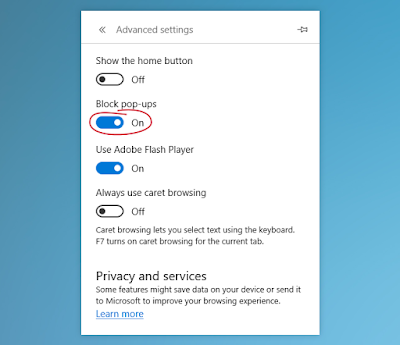
Comments
Post a Comment